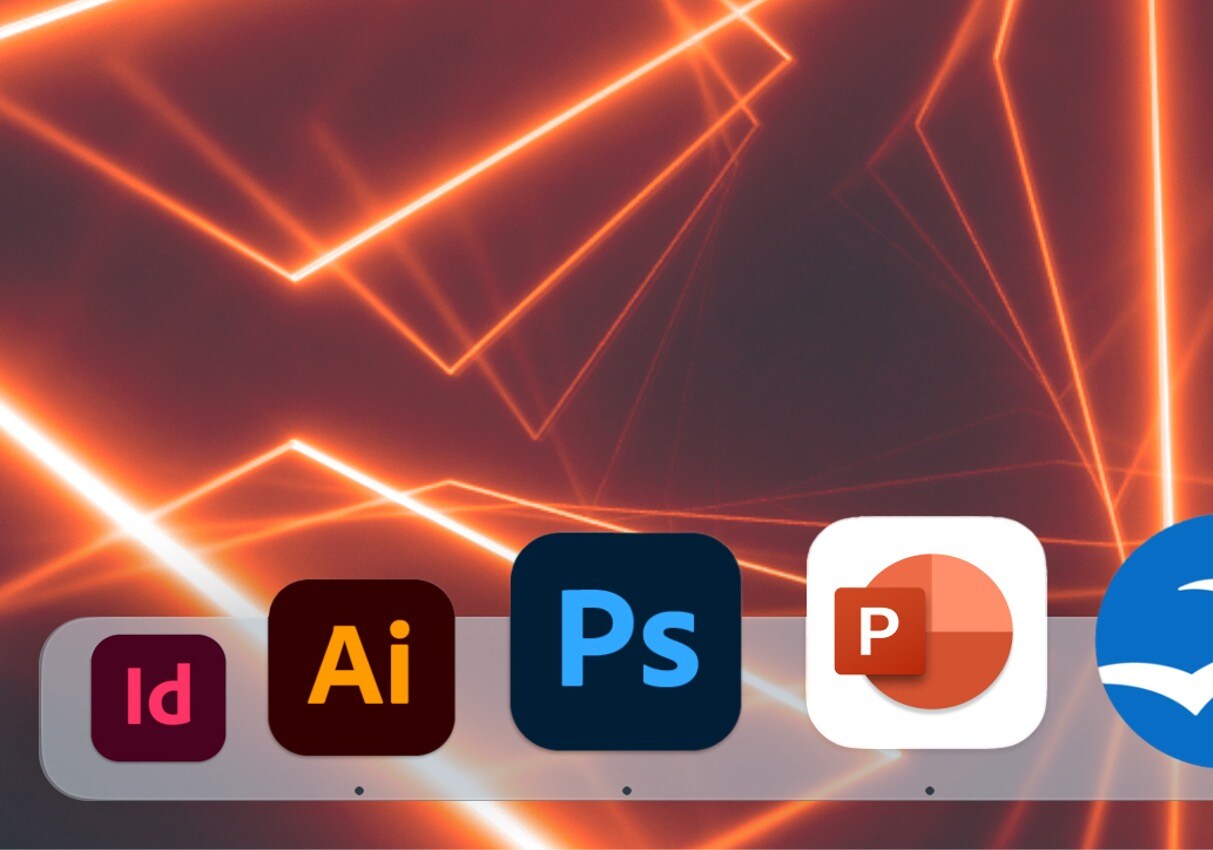If you’d told me 10 years ago, I’d post the following, I’d have sworn at you. This is me accepting that sometimes, I am wrong.
I used to think that all things Microsoft was the devil’s work. The originators of Comic Sans with their mail-merging officeware and heavy-handed drop shadows.
Nowadays, I’m not afraid to say that PowerPoint is excellent, and there’s not many things InDesign can do that PowerPoint can’t.
OK, let me reel that back in a little. The way InDesign handles most things is superior (if Microsoft could make styling text simpler, I’d be very grateful). Specifying leading and tracking is a frustrating number of clicks away because it’s geared towards a user who’s happy with ‘single line spacing’ and isn’t concerned that their headings are all different sizes. PC users get more functionality like being able to set up theme fonts without having to code an .xml file – if you’re on a Mac and need to set up theme fonts (ie Character Styles), here you go: PowerPoint Theme Fonts on Mac. Things usually take a bit longer in PowerPoint because it’s not the most intuitive – but with a little research the answers are out there for similarly curious Designers on a mission.
But if you need to produce decks and enable collaboration between studio and office colleagues, Mac and PC users, and then present to clients, PowerPoint is in a league of its own. It’s great for designing documents for end users to edit. We’ve just produced an Employee Handbook that requires regular updating and immediate circulation. PowerPoint was an ideal solution; we set up Master Slides (ie Parent Pages), added a contents pane with clickable navigation and outbound clicks to employee websites, styled it to be perfectly on-brand, and the exported PDF retains all the interactivity. We also create presentations on behalf of our clients when they need creative beyond the built-in themes, eg. award submissions, white papers and slideshows for meetings.
OK, PowerPoint isn’t great at drawing vectors, but most users are happy with the default shapes and arrows work nicely – although it’s fair to say that elbow connectors have a mind of their own. Drawing ‘freeform’ in PowerPoint can be painful, but there is a way to import graphics from Illustrator and keep them as vectors. You just need OpenOffice which is a free alternative app to Microsoft Office. If you export your graphic from Illustrator as an .emf (enhanced metafile), import the emf into OpenOffice, right-click the art and select ‘Break’, and then save the file as a .ppt, when you open it in PowerPoint, you’ll have an editable vector.
Did you know that PowerPoint can make table cells transparent without affecting text transparency? InDesign can’t do that.
So, I’m now an advocate of PowerPoint. I’d still rather work in Adobe, but I enjoy making things easier (and look better) for clients and colleagues. PowerPoint does that.
Need something incredible created in PowerPoint? Schedule a FREE discovery call here, it could be the best decision you ever make.